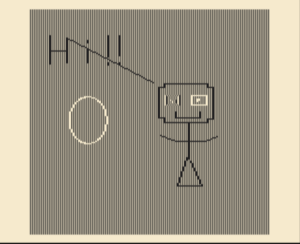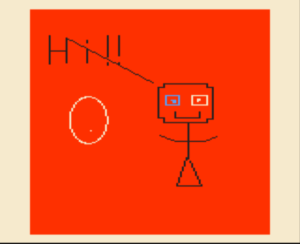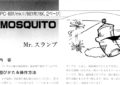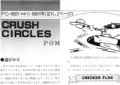Title – Doodle-saurus
System – NEC PC-6001
Author – 田崎隆敏 (Toshitaka Tasaki)
Publication – Program Pochette – ’84 Volume 1
Page Scans – 1 2 3
Preserved By – Dustin Hubbard (Hubz)
Recommended Emulator – PC6001VW30
Loading the Game –
– Run your PC-6001 emulator and make sure it is in PC-6001 mode.
Tape Version
– If you reset the computer it should autoboot the tape. But if not type CLOAD hit enter then after it loads the program type RUN and hit enter.
Description & Instructions
A simple drawing program. Changing Screen Mode of Emulator effets colors available. I wasn’t able to get some of it figured out like saving and loading.
Controls –
Arrow Keys – Move cursor
Spacebar – Draws
Shift – Changes color
\ – Fills screen with selected color.
C – Clears the screen (Seems the same as \?)
‘ – Changes cursor speed
M – Mark cursor position
H – Draw line (From Cursor Position marked with M) subsequent lines start from the end of last.
B – Draw a box
F – Draw a filled box
0 – Draws a circle (Giving some sort of coordinates)
X – Paint bucket fill (I couldn’t get this to work?
J then I then K – Draw a parabola that is tangent to two straight lines
S – Save picture
L – Load picture
Magazine Article Translation from Google Gemini (FYI This may not be 100% accurate!)
おえかきザウルス (Oekaki Zaurus)
Doodle-saurus
For PC-6001
By 田崎隆敏 (Toshitaka Tasaki)
With “For the Whole Family” as our motto, this is the familiar “Oekaki Zaurus”! The screen is your canvas. Let’s freely draw whatever pictures we like.
You might think that you can’t get color on a home TV, but that’s not the case at all! Usually, you need a dedicated monitor for color, but I’ve made it so you can select from eight beautiful colors.
In one corner, you can draw squares, fill in shapes with color, and draw parabolas—it’s more than just a simple drawing tool!
(Attention)
The PC-6001 has different video output timings for when you are using a dedicated monitor versus a home color TV. Because this program was made for a TV, color may not appear on a dedicated monitor.
(How to Use the Program)
I’m sure some of you already know this, but I think I’ll explain it again. In SCREEN 3 mode, the colors are a little complicated. When drawing a line, for example, the program gets the color of the starting point, then SCREEN 3 and the 20th bit of HFD$ are used to calculate the color.
(Translator’s Note: HFD$ appears to be a custom variable or function name in his code, not a standard BASIC command.)
The output is determined by the bits, and when you try to draw, it’s a mix of two colors.
(Color Bit Diagram)
| bit | bit | bit |
|:—:|:—:|:—:|
| 0 | 1 | 0 | ← Green |
| Red | Green | Blue |
The color that is actually displayed depends on the sum of the bits of the color already there.
(Keys Used)
Arrow Keys ・・・・・ Cursor Movement
SPACE ・・・・・・・・ Plots a dot, confirms the color
SHIFT ・・・・・・・・ Changes the mode
Y ・・・・・・・・・・・・ Changes to Back color
C ・・・・・・・・・・・・ Clears the screen
M ・・・・・・・・・・・ Changes the color palette
H ・・・・・・・・・・・ Draws a horizontal line
D ・・・・・・・・・・・ Draws a diagonal line
F ・・・・・・・・・・・ Fills in the center of a four-sided shape
□ (Square symbol)・Draws a square
P ・・・・・・・・・・・ Draws a parabola
I ・・・・・・・・・・・ Fills with color up to a designated border line (Flood Fill)
S ・・・・・・・・・・・ Saves the picture you’ve drawn
K ・・・・・・・・・・・ Draws a line from the saved coordinate
L ・・・・・・・・・・・ Loads a saved picture
How to Use SAVE and LOAD
After pressing ‘S’, the program will display the filename. If it’s okay, press RETURN. If you want to change it, input the new filename and then press RETURN. The color of the border line will change. If the border line color is red, it indicates that it is ready to save. Press RETURN to begin saving.
To load, press ‘L’ and the filename will be displayed. If it’s okay, press RETURN. The color of the border line will change. After it has changed, press any key other than spacebar to load.
[C], [1=Red, 2=Blue, 3=Green, 4=… F=] don’t specify the color, they just erase the cursor. To set the color, press the spacebar on the color palette.
This program uses machine language. When you start it, the machine language is read from the DATA statements. To restart after it’s been read, use GOTO 10. If you want to load the picture you just drew, just press RETURN after it’s finished drawing the border line, Are you ready, and you’ve confirmed the filename.
(Program Explanation)
(Variable List)
X, Y ・・・・・ Cursor coordinates
C ・・・・・・・ Color code
P ・・・・・・・ Cursor movement
S$ ・・・・・・ Space key
T ・・・・・・・ Space key code
A$ ・・・・・・・ Key code
R ・・・・・・・ Temporary variable
A1, B1, B2 ・ Used for calculating the drawing of the parabola
(Program Description)
10〜30 Initial Setup
40〜100 Regarding the cursor key, space key
110〜490 Regarding commands
500〜510 Border line color change
520〜540 Border line drawing
550〜560 SAVE
600〜620 LOAD
630〜660 Drawing the color palette
900〜930 Machine language design
1000〜1220 DATA
(Check Point / Tips)
The colors are a bit weak, but it’s a full-fledged “Doodle-saurus”. The idea is good, but it’s a shame the execution isn’t quite there yet. With the command input method, you read the key, but it’s a bit hard to use.
As an additional feature, it would be nice if you could draw shapes like triangles and circles, change the angle of the parabola, and if you could directly input the cursor’s coordinates to make large movements easier…